After you create your new WordPress site, it is important to let the world know it exists. One of the best ways to do that is to submit your sitemap to Google.
What is a sitemap?
A sitemap is an easy way for Google to crawl your site and know what pages and posts you have created. Google can crawl your site without a sitemap, but a sitemap allows it to be crawled more intelligently. A sitemap can also provide additional data about each page, such as when it was last updated. It is also beneficial if your site is new and has few links to it.
Generating a Sitemap in WordPress
My favorite way to generate a sitemap in WordPress is to use the WordPress SEO plugin by Yoast. You can download it for free through the WordPress admin.
Install WordPress SEO plugin
- Go to Plugins->Add New and search for WordPress SEO
- Find “WordPress SEO by Yoast” and click “Install Now”
- After installation, click “Activate Plugin”. This will create a new sidebar menu called “SEO”.
Find Your Sitemap
After activating the plugin, you can use it to generate and view your site’s XML sitemaps.
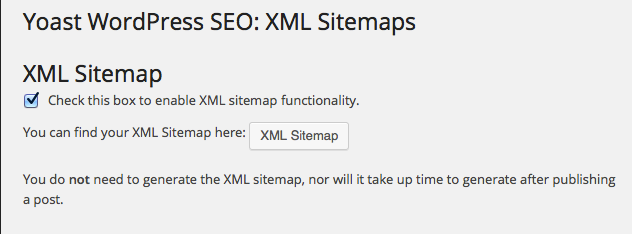
- Go to SEO->XML Sitemaps
- Check the box to enable XML sitemap functionality
- Click on the “XML Sitemap” button
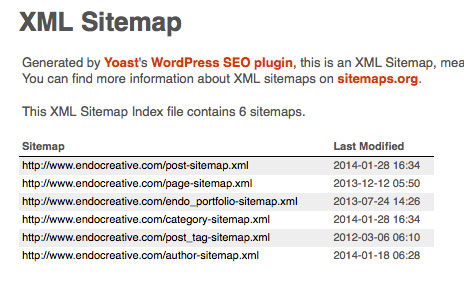
This is will display a list of the different sitemaps available on your site. The most important are the post and page sitemaps. You may also have a category, author, or more sitemaps depending on your plugin settings. For now I’m going to focus on the page and post sitemaps.
Create a Google Webmaster Tools account
The next step is to create a Google Webmaster Tools account. This is free, and can be associated with any Google account you have.

- After creating your account, click the red “Add a Site” button
- Enter the URL of your site
- Verify ownership of the domain. Google gives you multiple options for doing this, but recommends uploading an HTML file to your server. If you don’t have FTP access, it provides alternate methods, such as adding a meta tag to the header of your theme.
- After performing your preferred method of verifying ownership, click on “Verify”
Add Your Sitemaps to Google Webmaster Tools
The final step is adding your generated XML sitemaps to your Google Webmaster Account.
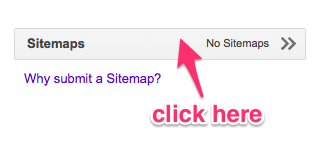
- On your Google Webmaster Tools site dashboard, click on the gray Sitemaps bar
- Click on the red “Add/Test Sitemap” button in the upper righthand corner
- Copy and paste your sitemap URLs into the prompt. For your pages and posts, this will be ‘post-sitemap.xml’ and ‘page-sitemap.xml’, respectively.

- Click “Submit Sitemap”
- Refresh the page, and click the red “Add/Test Sitemap” button to submit the rest of your XML sitemaps
Submitting your XML sitemap to Google is a quick and easy way to help Google index all of the content on your site more effectively. This can be particularly helpful for dynamic content created in WordPress, because it automatically alerts Google every time new content is added to your site.
Bottom line, submitting a sitemap to Google for your WordPress site is a good idea.
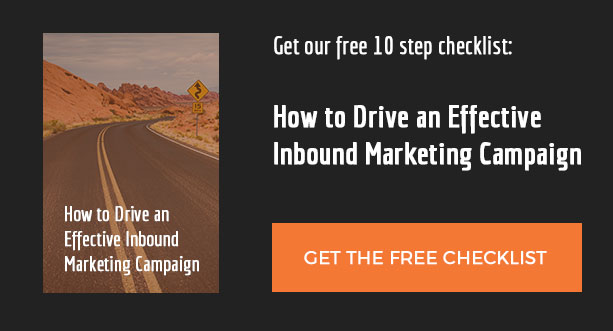
Hey,
one question, is it necessary to resubmit the sitemap after each new post, or will google/bing grab the file automatically?
Many thanks
Hi Florian,
You only have to submit the sitemap once. After that it automatically updates every time you publish a new post.
Hello Jeremy,
Thank you very much for this great step-by-step article for submitting sitemaps to Google Webmaster. It will definitely help more newbie like me. Keep it up!
i submitted sitemap to bing and google.
still iam not able to see my blog in google list when i search for a post .
please help me…!!!
Even after you submit your sitemap, it can take time for your content to show up in search results. In the meantime, log into your Google Webmaster Tools account and make sure there are no crawl errors.
I have submited the sitemap long back but it doesn’t help me . what should i do know ?
Hello Jeremy Green,
Pl help me out. My main domain page is in HTML & CSS and rest of the site is in WordPress. While searching on google, my home page is showing but WordPress part is not in the list. I had already submitted my site map in XML format.
Thanks for the explanation, now my site already indexed